FUTURE DROP
Specially tailored with care for you!
Contact us on:
E-mail: tfilcea20@gmail.com, andrei_neamu@yahoo.com
Instagram:fluffy_bgd02, 25_andrei_10
We care about you! Untill we meet again!
















Application: Desktop,LAPTOP,Server,Industrial Computer
Brand Name: huadisk
Bus Type: PCIe 3.0x4
Capacity: 128GB 256GB 512GB 1TB
Certification: CE,FCC,RoHS
Color: Color
Controller: MAXIO/SMI/RTL
Cooling Fin: Yes
Hign-concerned Chemical: None
Input Volatge: 3.3V±5%
Interface Type: PCI Express,M.2 2242,M.2 2280,PCIE3.0X4
Max Sequential Read: 2500
Max Sequential Write: 1800
Model Type: HYVXXXX3(4280)
Nand Flash Type: TLC
Operation Temperature: 0-70℃
Origin: Mainland China
RGB: No
SIZE: 42mmX22mmX3mm
Size: M.2 2280
Style: SSD
Transport Protocol: NVME
Type: Internal
Warranty: 3 years
>>Product name: M2 NVMe SSD 2242 & 2280
>>Interface protocol: NVMe PCIe 3.0X4
>>Controller: MAXIO/SMI/RTL Send in Random
>>Nand Flash Type: TLC/QLC send in Random
>>Physical dimension: 42(L)X22(W)X3(H)mm & 80(L)X22(W)X3(H)mm
>>SupportCapacity: 128GB 256GB 512GB
>>Max Sequential Read: 2000Mbps
>>Max Sequential Write: 1800Mbps
>>Input voltage: 3.3V±5%
>>Storage temperature: 0~70℃
>>Warranty/support: 3-year warranty with free technical support
>>TBW of Different capacity: 200TBW [256GB]
Product features:
1.High Efficiency Performance
Sequential read/write speeds can reach up to 2000/1800MB/s. Loading time is greatly reduced, making more efficient in booting, entering games and reading files.
2.Powered by a new SMI controller designed to harmonize the flash memory components and the interface for superior speed – with a NVMe PCIe 3.0X4 interface that's 5x faster than SATA SSD.
3.The HUADISK SSD is equipped with the original master control and original flash menory particles. It can be used with various loads, whether its daily work or playing large-scales games, and can easily handle it.
4. NVMe SSD 2242 to 2280 is suitable for portable devices such as desktop, all-in-one, and notebebook devices, compatible with Windows, Mac OS, Linux operating systems.

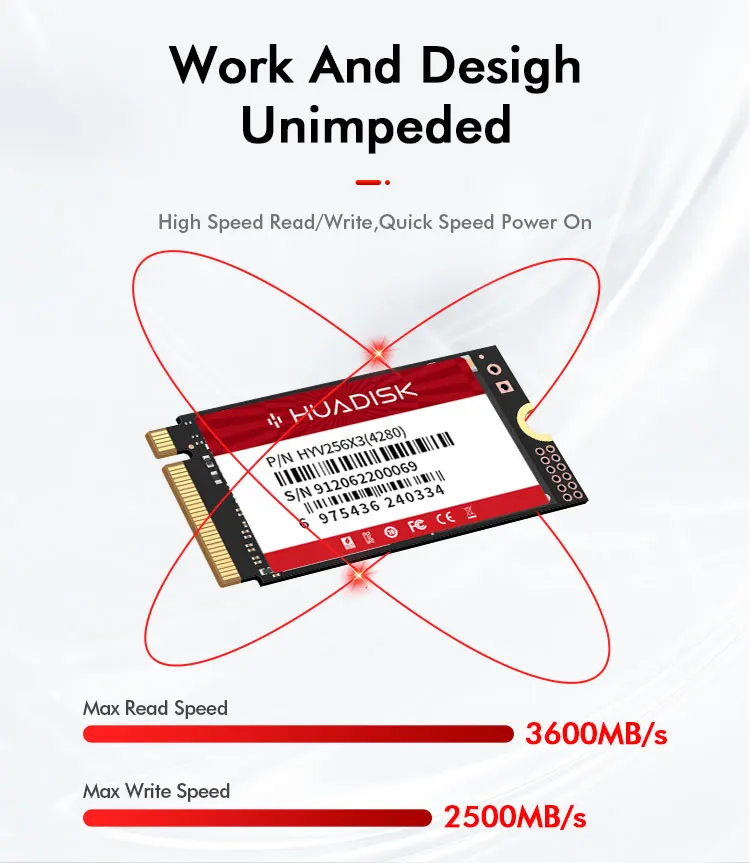




Q: Why can't we find solid state drive and read/write data?
A: The new SSD generally need to be formatted in Disk Management.In Disk Management, select"Create and Format Hard Disk Partition", you will find it. If "Not Initialized" is displayed, right clink on the drive and select"Initialize Disk".
Q: Why is the speed test result different from the description?
A: Our test data is just for reference, our test results related to manyfactors, such as the status of hard disk, slot interface type, computer hardware grape, computer system, test platforms, and test software and so on. So, our speed test result will be different with you, hope you can understand.
Q: How to format SSD and achieve 4K alignment?
A: Win7 or higher version OS is recommended due to'Disk Management Formatting function is built in the systems. We recommend NTDS disk partition format and DISKGENIUS tool to make drive partition.
PS: Use as SSD Benchm ark to check if SSD has complied with 4K Alianment and already been under AHC model. Otherwise SSD write/read speed performance and response time will be affected.
Q: Why the capacity of hard disk displayed in the computer will be less?
A: The difference in calculation between the manufacturer and your PC, please google "storage product capacity" for more info. PC defines 1GB = 1.073741824 billion bytes, while the market defines 1GB = 1.00 billion bytes100% real capacity, via H2testw. Storage device conversion formula: nominal capacity X 0.93 = actual capacity. Capacity Notes: 64GB=approx. 55GB 120GB=approx.111GB 128GB=approx. 119GB 240GB=approx. 223G 256GB = approx.238G 480GB = approx. 446GB 512GB = approx. 476GB 960GB =approx.892GB1TB = approx. 930GB 2TB = approx. 1800GB
Before you use:
For new SSD, please finish disk initialization according to the following steps.
1. Open Start. Search for "Create and format hard disk partitions" and click the top result to open the Disk Management console.
2. Right click "Computer" - "Manage" - "Disk Management".
Find your unallocated disk, right click "Unallocated", and choose "New Simple Volume Wizard". So then your SSD can be detected.


